The SkyNet Kodi addon is a well-rounded playlist source filled with new release movies + TV, sports, IPTV, 4K content and more. It also connects to other popular addons. Read the full details in our SkyNet guide.
The SkyNet Kodi addon is a full featured playlist filled with tons of content and sections worth checking out. In addition to dedicated sections, SkyNet also has links and integration with Maverick TV, Dogs Bollocks, Supremacy, and At the Flix, making it a really great all-inclusive addon.
The latest version of SkyNet is v5.0.1. The latest version removes an old dependency that was giving some user installation problems. This addon also has support for Kodi on the Xbox One and also adds a Netflix scraper so that you can retrieve Netflix information inside of the addon.
After you install the SkyNet Kodi addon, you’ll see the following sections from the main menu:
- At the Flix
- The Magic Dragon
- Maverick TV
- Supremacy
- SkyNet Sports
- SkyNet New Releases
- SkyNet 24/7 Shows and Movies
- SkyNet IPTV
- SkyNet 4K UHD
- SkyNet Movies
- SkyNet TV Boxsets
- SkyNet Jukebox
If the SkyNet Kodi addon looks interesting to you, check out the information below. Under that, check out some fixes if you find SkyNet not working for you.
How to Install SkyNet Kodi Add-on – Standard Method
- From the Kodi main menu, navigate to SYSTEM > File Manager > Add Source > None
- Type the following EXACTLY http://mavericktv.net/mavrepo and select Done
- Highlight the box underneath and enter a name for this media Source like maverick and then click OK
- Go back to your home screen.
- ON Kodi 17 Krypton or later: Select Add-ons > Add-on Browser
- ON Kodi 16 or earlier: Select SYSTEM > Add-Ons
- Select Install from Zip File > maverick > mavrepo.zip and wait for the Add-on enabled notification
- Select Install from Repository > Maverick repository > Video Add-ons > SkyNet > Install
- Wait for Add-on enabled notification
How to Install SkyNet Kodi Addon – Git Browser Method
If you don’t already have the Git Browser Kodi addon installed, click here to read our guide and then come back here and use the instructions below.
- From your Kodi home screen.
- ON Kodi 17 Krypton or later: Select Add-ons > Add-on Browser
- ON Kodi 16 or earlier: Select SYSTEM > Add-Ons
- Select My Addons > Program Add-ons > Indigo
- Navigate to Addon Installer > Git Browser > Search By GitHub Username > **New Search**
- Enter Maverick53 into the search bar and then click OK. Select repository.zip from the list, making sure you select the highest revision of the repository.
- After the repository has installed, click Continue when you get the popup.
- Back out of the Indigo addon and navigate to SYSTEM > Add-ons > Install From Repository > Maverick Repository > Video Addons > SkyNet > Install
- Wait for the Add-on Enabled Notification
SkyNet Kodi Installation Failed
If you have issues downloading and installing the SkyNet Kodi addon, it most like means that the repository is broke or down for maintenance. When you go to install a Kodi addon, it retrieves an addon zip from an internet address. If the repository is down, the “installation failed” Kodi error is a common message.
One solution for this problem is to make sure that you can access the repository address on the internet. Take the http address of the addon and try to access it from your phone or computer. If it is unaccessible, there is nothing you can do until it is back only.
As well, make sure that you are only installing Kodi addons from their original repository.
SkyNet Kodi Web Request Failed
The Web request failed Kodi error sometimes appears when you are trying to access live streams. This error means that Kodi has failed to read the script or video content format of the stream.
The solution to this error is very simple. You just have to enable RTMP in Kodi. To fix these errors, follow the steps below:
- Go to the Add-ons menu.
- Open My Add-ons> Open VideoPlayer InputStream.
- Click on RTMP Input> click on Enable.
SkyNet Kodi Error Check Log
Sometimes you may get a message telling you to check your Kodi error log. If you see this error while streaming video, it can mean that your cache is full. If this appears while trying to navigate menus in the X Kodi addon, it means that the link you are trying to access does not exist anymore. If you are trying to start a stream from the addon, select another stream.
How to Fix SkyNet Kodi Script Failed
The Kodi script failed error occurs when your addon fails to execute its function in a proper manner. The most likely cause of this error is because you are running an old or outdated version of Kodi. The addon is trying to use a dependency or script newer that what is installed on your machine and is giving you an error.
Always look to upgrade Kodi to its latest version to maximize success with your Kodi addons.
SkyNet Kodi Failed to Install Dependency
If you get the “Failed to Install Dependency” error when trying to install the addon, it means that one of the extra modules was unable to install properly. This can be due to a number of reasons:
- The dependency listed in the addon code is out of date or not compatible with your version of Kodi (prevalent if you are running an old version).
- The host is currently offline for maintenance.
- The dependency does not exist at the address anymore.
Make sure that you are running the latest version of Kodi. If the dependency addon issue is due a host being down or an addon issue, we will do our best to update everyone via social media. Click here to read more about the “Failed to Install Dependency” error.
SkyNet Kodi Not Working
If the addon is not working and your issue is not covered in our guide above, make sure that you have the latest version of the addon installed. Use the top of our guide to verify the latest version.
Also, make sure that you are running the latest version of Kodi. Version of Kodi 16 and earlier are not compatible with addons anymore due to changes in scrapers and code.
Remember, Kodi addons simply query the public internet and do not host any host any streams. Streams, especially live content, is volatile and can go up and down. There is nothing you or the developer can do about streams not working in a lot of cases.
Disclaimer
We have no control over and do not host or upload any video, films, media file, or live streams. KodiTips is not responsible for the accuracy, compliance, copyright, legality, decency, or any other aspect of the content of streamed from your device. If you have any legal issues please contact the appropriate media file owners or host sites.
TWO PREMIUM KODI VPN SERVICES – YOUR CHOICE!
Protect yourself on the internet with a premium VPN. We offer exclusive discounts for two services – IPVanish and Strong VPN. They have some great features for Kodi users, including:
Apps for Android, iOS, Mac, Linux & more
Zero Logs
Unlimited bandwidth
Tier 1 hardware (no speed slowdown)
Access to servers hundreds of VPN servers
Money back guarantee
24/7/365 Support
The ability to be configured right at your router, for a hassle-free experience
Native apps for Amazon Fire Stick & Android TV (IPVanish)
Works with Netflix (Strong VPN)

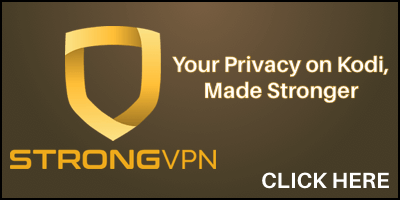
The post How to Install SkyNet Kodi Addon: Review, Tips, Error Fix appeared first on Kodi Tips.