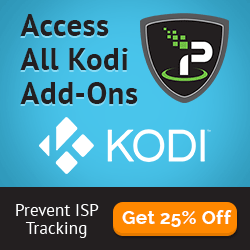There are many ways to setup your new Kodi box or setup. Kodi Tips is here with a complete Kodi setup guide. This is intended for new and inexperienced Kodi users who might not know some of the tricks to get a fully functional Kodi setup with minimal effort!
So you have a brand new Kodi box that you unbox, plug in, and launch for the first time. Where now? How do you get all of the movies, TV shows, and live streams that you were promised? Follow this guide!
Never, EVER spend extra money from these so called Kodi “experts” who promise to get your premium add-ons and skins for a discounted price. Those people are doing exactly what I’m about to show you and cannot provide you any special Kodi setup that you can’t get yourself.
If you are in the market for a new Kodi box, check out our store page by clicking here. We’ve hand-picked some of our favorite Kodi boxes for you to try out!
Step 1: Installing Add-ons
Now that you have a Kodi box with Kodi setup, you will want to install some add-ons! Third party Kodi add-ons give you access to TV and movie streams and live channels. These streams are stored by third-party sources and presented by Kodi add-ons as links for you to click and watch.
Not sure which add-ons to install? Kodi Tips literally has reviews and information on over 100 Kodi add-ons for your Kodi setup. Follow and visit KodiTips.com to stay up-to-date with all of the Kodi add-ons. To get you started here are the best Kodi add-ons to start with and a list of add-on categories to look at. Don’t be intimated by the number of add-ons. Once you install a few, the process is the same and variety is good from being overused and going down from high traffic.:
- VidTime – Featuring one of the most reliable sports sections out of all Kodi add-ons with Perch Picks, VidTime also has a great anime, music, TV, and movies section.
- Phoenix – Comprised of 4 contributors, the Phoenix add-on has different categories specializing in different content. Phoenix is really great at keeping new movies and TV shows up-to-date with direct links.
- Evolve – One of the newest Kodi add-ons, Evolve has 8-9 users that each provide unique content, making this a well-rounded add-on to check out!
- Multi-Source Kodi add-ons – Multi-source addons scrape TV and movie links from multiple streaming sites and sources around the internet. This gives you the most selection for watching on Kodi at the expense of reliable links since streams and websites often go down, are replaced, or changed. Here are some of the top multi-source add-ons:
- Single-Source Kodi add-ons – Single-source add-ons grab streams from a single website or source. If you streamed content before Kodi, you have probably heard of some of these sources. A good source is generally more reliable as long as long as the source is up and working:
- Live Sports – Live streams, especially sports, are forever changing and constantly going up and down. This is because the good stream sources often get too popular for its bandwidth and then has to change names or is removed. If you are really interested in live sports on Kodi, keep checking Kodi Tips for the latest updates and working add-ons. Here are some of the best options right now:
- Live TV – Like live sports, stream sources are always changing. Here are some of the best live TV add-ons for Kodi:
Step 2: Installing a Skin
Once you have some good Kodi add-ons installed, you may want to spruce up the look of your Kodi setup with a modern design and customized menus. The good thing is that you don’t have to do all of this work by yourself, since Kodi comes with a wide selection of skins to try out. We have featured a few of these skins and have provided tips for installing and configuring them with your Kodi setup. Check out some of our recommended skins below:
The best way to become familiar with your Kodi setup is by using it and getting comfortable with how the interface behaves. Don’t put on a pre-made build and expect everything to be done for you. These builds are loaded with a bunch of outdated add-ons and unnecessary crap that you will never use and these will slow down your Kodi box and make troubleshooting problems impossible. You will ONLY get support for your add-ons if you install them from the official repositories which are listed in all of the install guides above.
Optional Kodi Tips & Tricks
There are some further tips and tricks that Kodi Tips recommends you do after your community build is installed if this is your first time using the software. All of these steps are completely optional and are dependent on your preferences.
Meeting Dependencies
There is a python coding module called “common” for Kodi which contains all sorts of add-on routines to help Kodi developers. If you install any add-ons that use these routines, but don’t have the common module installed, you will get a “dependencies not met” error. So, before we begin, consider downloading an updated common module. If you have purchased a box with an outdated version of Kodi setup (lower than 15.1), you will need to update for sure. You can also wait until you get a “dependencies not met” error.:
- Download the latest common module by clicking here and save it onto a USB sick or somewhere else your Kodi device can read from.
- From the Kodi main menu, go to SYSTEM > Add-ons > Install From Zip.
- Select the common module zip you saved above and wait for the add-on enabled notification. That’s it!
Kodi Zoomed In Screen Fix
Does your Kodi screen look a little zoomed in, cutting off some text and menus? This is a common problem depending on your Kodi setup and is very easy to fix!
- From the main menu, navigate to SYSTEM > Settings > Appearance
- Click on your “Settings Level” until it is set to either the Advanced or Expert level.
- Under the “Skin” section, scroll down until you see the “Zoom” field and set this to your liking. Generally, -4% works well.
Real-Debrid
Real-Debrid is a premium paid service that gives you unfiltered access to some of the best and fastest web hosting websites. Kodi add-ons that use Real-Debrid hosts give you faster and higher quality streams than free ones do. The cost for Real-Debrid is about $3 per month. If you would like to read more information, click here to go to our feature page on Real-Debrid.
LazyTV
LazyTV is a great program add-on that makes watching TV shows on Kodi way easier. Two of the main features of Lazy TV are:
- Automatically get prompted to watch the next TV episode after watching in an add-on like Genesis or SALTs so that you don’t have to manually select the next episode.
- Set certain shows in your library to “randomize” so that you can lazily watch a random episode of a TV show without manually having to choose. I set certain sitcoms like Friends or Seinfeld in this mode where the storyline of the show is not that important.
To install LazyTV, follow our instructions guide here.
TV Show – Next Aired
The Next Aired program add-on for Kodi presents all of the shows saved to your library in a TV Guide table format so that you can see what days new episodes air! This is great for keeping up to date with new shows. If you’ve cut the cord on your TV service provider in favor of Kodi, the Next Aired is a great way to keep tabs on your shows and any new episodes.
To install the Next Aired add-on, follow our instruction guide here.
Setup A VPN Service
A VPN service helps you hide the traffic from your Kodi box. While streaming content is not illegal, some internet service providers are trying to block users from excessive content. As well, many of throttling user’s internet speed if they watch too much.
A VPN service like IPVanish can help you hide your identity on the internet. It can make your Kodi box appear as if it is in any country, which is handy for accessing content which may be geo-blocked in your area.
Read our review of IPVanish here to see what benefits it has over other VPN providers. The cost of a premium VPN service like IPVanish is about as much as a Starbucks Coffee per month and you can signup with this link here.
Do you have any more Kodi setup tips and tricks for first time users? Let us know on Facebook and Twitter today!
The post Complete Kodi Setup Guide From Scratch – For New Users appeared first on Kodi / XBMC Tips and Tricks.