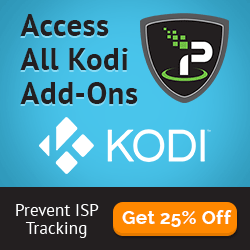Kodi Super Favourites is a better way of managing your Kodi Favourites. Virtually any menu item within Kodi can be added to Super Favourites so that you can create powerful and custom playlists!
May 18th Update: Spoyser pushed v1.0.52 of the Kodi Super Favourites add-on featuring a ton of really great changes! Among them is the ability to add metadata and better menu integration with Kodi’s official menu system.. Let us know on Twitter and Facebook how the new update works and check out the change log:
Kodi Super Favourites v1.0.52 Change Log
- added metadata support via ‘Add to Super Favourites’ functionality
- metadata can also be copied and pasted onto Super Favourites and Super Folders
- fixed numerical labeling when item name contains square brackets []
- ‘Download using Super Favourites’ option can now be added directly to the main Kodi context menu
- ‘Add to Super Favourites’ option can now be added directly to the main Kodi context menu
- added sub-menus for various items to the Edit Super Favourite and Edit Super Folder menus
- fixed download option when all other options are disabled
- iRecommend can now be selected within Super Favourites itself (configurable from settings)
- iSearch can now be selected within Super Favourites itself (configurable from settings)
- fixed iSearch when keyword contains &
- fixed launching iSearch externally
- fixed meta with ‘&’ eg Lost & Found
- fixed importing from zip erasing current contents
- list returns to current position when editing/deleting items
- makes use of xbmcgui.Dialog().contextmenu in Krypton
___
Kodi Super Favourites is one of the most under-rated add-ons that Kodi offers and should be a must have for every user! There are so many great Kodi add-ons: Phoenix, Robinhood, Stalker, Genesis, 1Channel, Primewire, the list goes on and on. Sometimes, it’s hard to organize those add-ons and when you are looking to replace your cable TV, it gets confusing replacing them with multiple things and having to remember where exactly things are.
Enter Kodi Super Favourites! First, let’s see how to install and then we can talk about some of the things you can create:
To install Kodi Super Favourites:
- From the main screen, go to Settings
- Click Add-ons
- Click Get add-ons
- Choose the Kodi/XBMC add-on repository
- Select “Super Favourites”
- Install
That’s it. When you go into Super Favourites for the first time, it will already have some folders created for you depending on what add-ons you have. For example, mine already has folders for “24hour Shows”, “FTV Kids”, and “International TV” based on some add-ons I have. If you aren’t interested in these, you can always put your cursor over a selection, press “c” to bring up the context menu, and then choose “Edit Super Folder” and then “Remove Super Folder”.
The real power of Kodi Super Favourites is creating your own Super Folder. To do this, select “Create new Super Folder” from the home screen of the add-on. Give your folder a name. For example, if you like animated comedy shows and want to create your own playlist, name it “Animation 24/7” and click Okay.
Next navigate to your library or into Genesis or wherever you like to watch your shows from, click ‘c’ and Copy the Folder. Go back to Super Favourites, click “c” again and click paste folder! Go and add as many folders as you want to your Super Favourites.
This is an easy way to create master playlists of a bunch of different sources. Take things a step further and create shortcuts to your Super Favourites and its like you are building your own personalized repo right in Kodi for yourself!
Let us know on Facebook and Twitter about your favourite use for Super Favourites!
The post Featured: Kodi Super Favourites; Powerful Kodi Program appeared first on Kodi / XBMC Tips and Tricks.