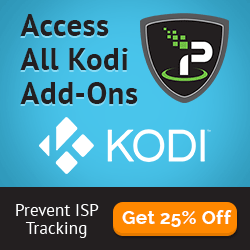The HEVC VideoClub add-on is the best source right now for Kodi HEVC movies, a new codec file that provides HD video at a smaller size and bandwidth usage.
HEVC is a new video codec (also called H.265) that has become more popular in the last few years. It’s main benefit is the ability to provide HD video at a fraction of the size. For those with internet usage limits, looking into Kodi HEVC files may help you save your bandwidth and still enjoy streaming on Kodi.
The HEVC VideoClub add-on by DandyMedia is the number one source for Kodi HEVC movies. HD movies are only 300mb per file, often only 20% of the file size of a standard HD video file.
Most NEW Kodi boxes support HEVC files, especially if you have an S900 (905 or 912) series chip or a Chromebox device running OpenELEC or LibreELEC. Some devices that don’t work include the Raspberry Pi, Amazon Fire 1st Generation, and old Android 4.4 boxes running early 800 series chips (older than 2 years).
The best way to figure out if you can play Kodi HEVC is to install the add-on below and see for yourself. If your box can’t decode the video, the video will be choppy and stutter consistently and you won’t be able to watch anything.
Check out the HEVC VideoClub add-on below:
How to Install Kodi HEVC VideoClub Add-on Install Guide
- Open Kodi and navigate to SYSTEM > File Manager > Add Source > None
- Type the following EXACTLY http:///xunitytalk.me/xfinity and select Done
- Highlight the box underneath and enter a name for this media Source like “Xunity”. and then click OK
- Go back to your Home Screen and then to SYSTEM > Add-Ons > Install from Zip File > “Xunity”
- Select .XunityTalk_Repository.zip and wait for the Add-on enabled notification
- Select Get Add-Ons or Install from Repository (on Isengard or higher) > .XunityTalk Add-on repository > Video Add-ons > Binky TV > Install. You can also install any other add-on in this repository as long as the author name is DandyMedia.
- Wait for Add-on enabled notification
- Go out into your video add-ons and launch Binky TV or whatever add-on you installed above. After it loads for the first time, you should see a popup in the corner that says that DandyMedia Repository Updated.
- Now go back to the main menu and navigate to SYSTEM > Add-Ons > Get Add-Ons or Install from Repository (on Isengard or higher) > DandyMedia repository > Video Add-ons > HEVC VideoClub > Install
Let us know on Twitter or Facebook if we can help you out!
You may want to consider hiding yourself on the internet with a reliable VIP VPN service like IPVanish. If your ISP has caps on how much you can use the internet or if you live in an area where content is geo-blocked, a VPN can make you appear as if you are from anywhere in the world. IPVanish has some advantages of its competitors too:
Tier 1 hardware (no speed slowdown)
Log-free, so you can’t be tracked
7 day money back guarantee
The ability to be configured right at your router, for a hassle-free experience.
The post How to Install Kodi HEVC VideoClub Add-on; Small Size HD Video appeared first on Kodi Tips.