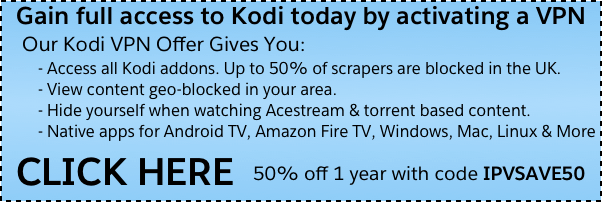Install the I Am Absolem Kodi addon today for a well-varied mix of a ton of favourite categories: movies, TV, documentaries, fitness, fight replays, kung fu, and more. Get the full details in our guide.
February 10th: The I Am Absolem Kodi addon has been updated to v1.5. Check out this growing impressive playlist addon!
The I Am Absolem Kodi addon is a newer all-in-one addon to hit the Kodi community. It contains a wide variety of sections and categories that most users should find popular.
The addon is brought by the Redhood Repository and the GitHub user redhood36 if you are using the new GitHub Browser.
After you install the addon, you’ll see that the main menu is laid out as follows:
- Prometheus
- Movies
- TV
- Kids
- Vendetta
- New Releases
- Box Sets
- Kids Collection
- More Kids Collection
- Alchemist
- Movies
- TV
- The Walking Dead
- Disney/Pixar
- Dr. Doom
- Toons
- Popular TV
- Anticipated TV
- Airing Today
- Popular People
- Marvel’s Netflix Series
- Strange
- Horror Movies
- Redhood’s IMDB
- Assorted IMDB playlists
- War Movies
- Urban
- Concerts
- Documentaries
- Fitness
- UFC-MMA Replays
- Kung Fu Movies
- Russian Movies
The Prometheus addon was a popular choice for a little while, so users will be happy to see its content within I Am Absolem.
Check out the installation guide for the X Kodi addon underneath a special Kodi promotion for our viewers.
How to Install I Am Absolem Kodi Add-on – Standard Method
- From the Kodi main menu, navigate to SYSTEM > File Manager > Add Source > None
- Type the following EXACTLY http://repo.redhoodmedia.xyz/ and select Done
- Highlight the box underneath and enter a name for this media Source like redhood and then click OK
- Go back to your home screen.
- ON Kodi 17 Krypton or later: Select Add-ons > Add-on Browser
- ON Kodi 16 or earlier: Select SYSTEM > Add-Ons
- Select Install from Zip File > redhood > repository.redhood-x.x.zip and wait for the Add-on enabled notification
- Select Install from Repository > Redhood repository > Video Add-ons > I Am Absolem > Install
- Wait for Add-on enabled notification
How to Install I Am Absolem Kodi Add-on – Git Browser Method
If you don’t already have the Git Browser Kodi addon installed, click here to read our guide and then come back here and use the instructions below.
- From your Kodi home screen.
- ON Kodi 17 Krypton or later: Select Add-ons > Add-on Browser
- ON Kodi 16 or earlier: Select SYSTEM > Add-Ons
- Select My Addons > Program Add-ons > Indigo
- Navigate to Addon Installer > Git Browser > Search By GitHub Username > **New Search**
- Enter redhood36 into the search bar and then click OK. Select repository.redhood-x.x.x.zip from the list, making sure you select the highest revision of the repository.
- After the repository has installed, click Continue when you get the popup.
- Back out of the Indigo addon and navigate to SYSTEM > Add-ons > Install From Repository > Redhood Repository > Video Addons > I Am Absolem > Install
- Wait for the Add-on Enabled Notification
Disclaimer
We have no control over and do not host or upload any video, films, media file, or live streams. KodiTips is not responsible for the accuracy, compliance, copyright, legality, decency, or any other aspect of the content of streamed from your device. If you have any legal issues please contact the appropriate media file owners or host sites.
Let us know on Twitter or Facebook if we can help you out!
Click here to get 50% off 1 year worth of IPVanish with code IPVSAVE50
Hide yourself on the internet with a reliable VIP VPN service. A VPN can make hide your internet traffic and make you appear as if you are from anywhere in the world. We offer 53% off IPVanish, which has some advantages too:
Native apps for Amazon Fire Stick, Android TV, Android, iOS, Mac, Linux, and more
Unlimited bandwidth
Tier 1 hardware (no speed slowdown)
Log-free, so you can’t be tracked
7 day money back guarantee
The ability to be configured right at your router, for a hassle-free experience.
The post I Am Absolem Kodi Addon: Movies, TV, Fitness, Replays & More appeared first on Kodi Tips.