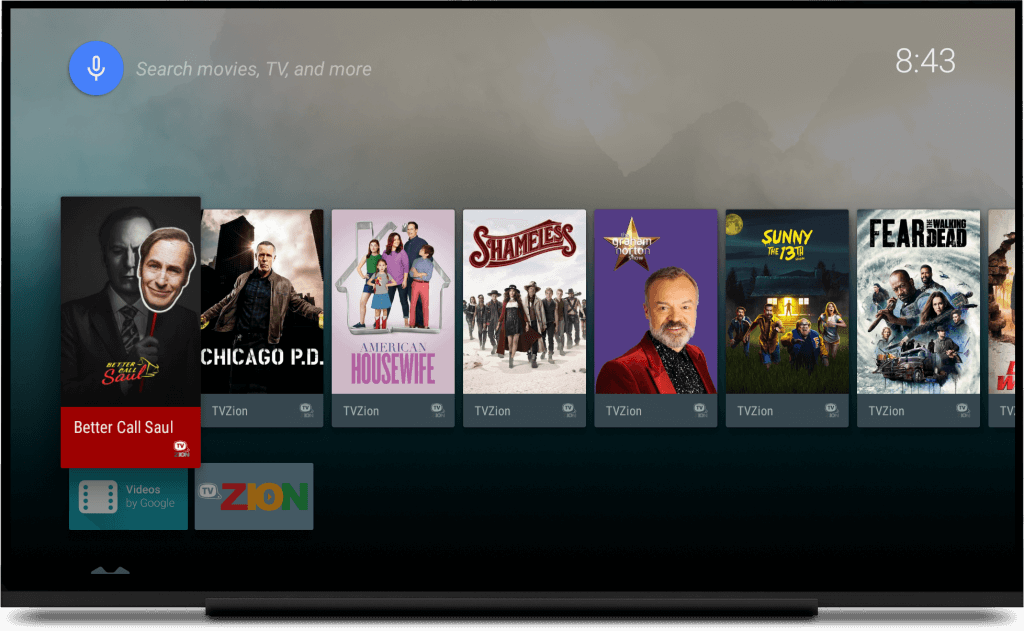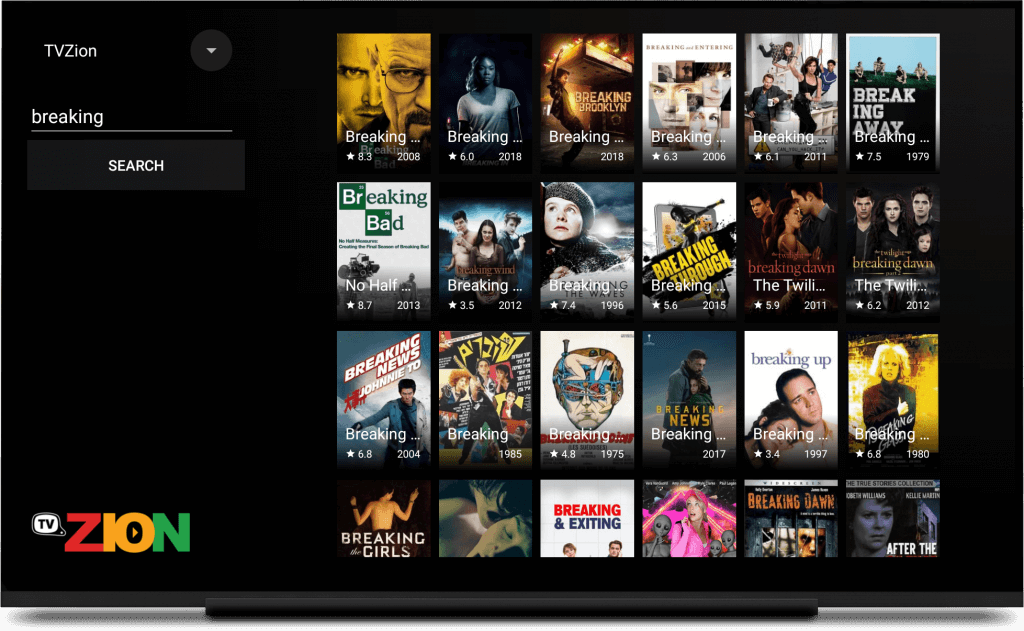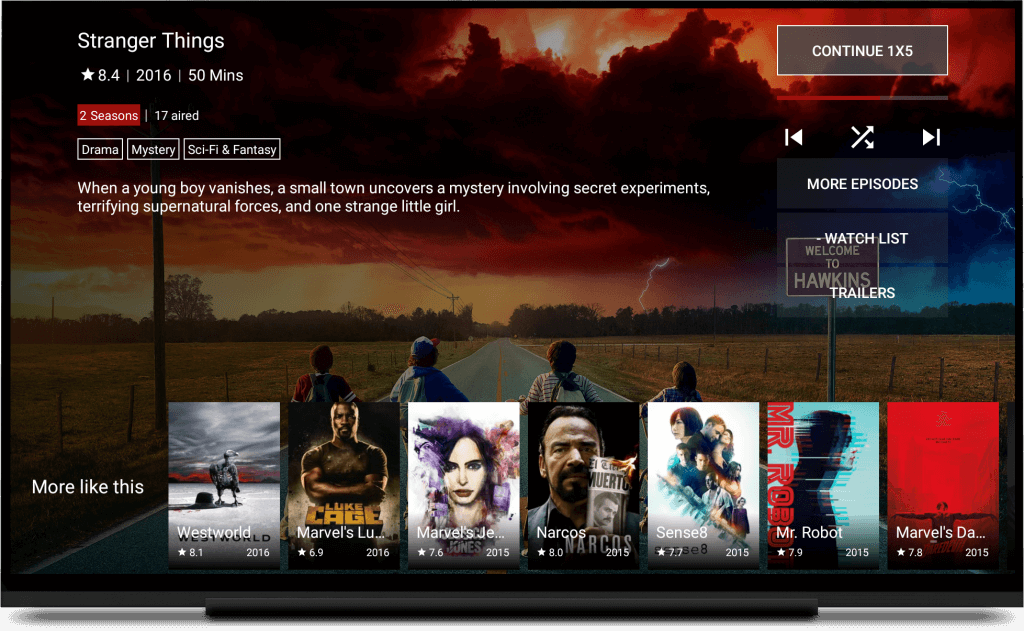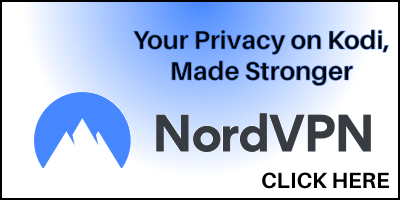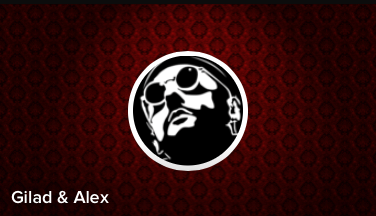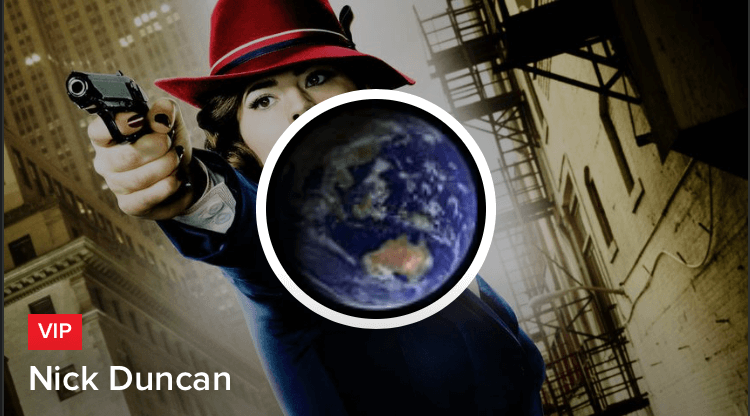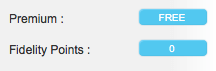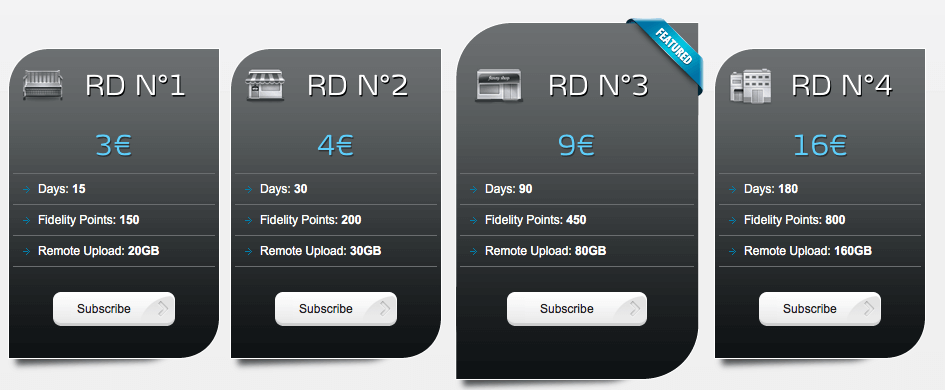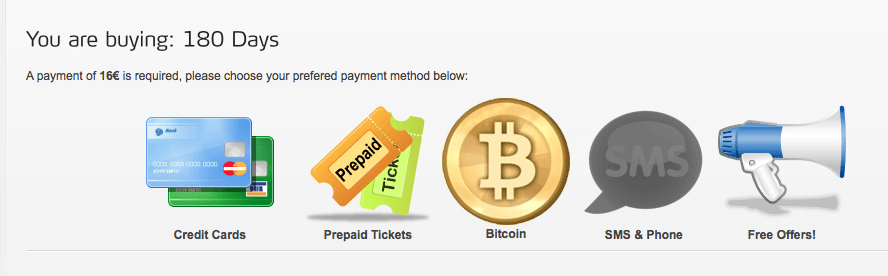The Seren Kodi addon is a brand new multi-source offering from the developer of the Incursion addon. We have a full featured Seren addon guide including install instructions, setup guide, troubleshooting, and tips.
Seren has been coded from the ground up and is the most ambitious new addon that has been released in a while!
Nixgates, the developer of Incursion, started on the project after being unhappy with constantly having to edit old code within Incursion (which was a fork of Covenant).
Interested?
Check out the full list of features and notes about the Seren addon below.
OR, use one of these quick links to take you to the section you need:
NOTE: This addon is considered in beta mode right now. There may be bugs, but the Seren developer is very capable and will help users out in the future.
Seren Latest Version
The latest version of the Seren Kodi addon is v0.1.25, released on January 13th. This update comes with a huge amount of bug fixes and improvements from the initial release.
The change log for v0.1.25 is:
null- Fixed setSetting argument naming (Fixes pre-emptive scraping)
- Trakt lists sorting now ignores ‘The ‘
- Removed title appends to follow more closely to Kodi standards, another method of showing play percentage must be met
- Fixed Trakt dates for episode items
- Added Studio to metadata
- Seren now appends next season to current playlist during playback instead of after
- Removed references to now defunct OMNIConnect Addon
- Added Re-scrape cm item to episode items
- Fixed and optimised list pagination
- Trakt Lists now use user slugs to support users with periods in their username
- Added ability to direct search through plugin url
- Confirmed Trakt list sorting for all types except excluded (popularity, percentage, my rating)
- Added support to fail resolve if file ends with .rar
- Release titles are now deaccented and encoded with utf-8 to prevent unicode errors
- Fixed Ghost providers occuring if a provider was no longer available in a updated version of a provider package.
- Fixed TVDB module creating an artwork URL if no artwork is available
- Added token refresh lock to the TVDB module to stop instances of the class spawning mass refresh requests
- Massively reduced chance Kodi will drop Seren’s settings
- Fixed Real Debrid post request making a get request after token refresh
- Custom Provider module now uses Zfile module to accomodate zipfile module bug on Android devices
If in the event your Seren install becomes corrupt, I would suggest making use of the “Wipe Addon Data” feature in the tools menu and re-setup your settings.
If you do not see the latest update for Seren, then simply follow the install guide at the bottom of this guide from scratch (you do not have to add the repository zip in the file manager). We did not see the update but were able to install v0.1.6 of Seren fresh like normal.
The change log for Seren v0.1.24 (& previous) is as follows:
- Fixed Movie watchlist Sort to content type “Show”
- Added watchlist sorting
- Added extra fallbacks for trakt outages
- Changes tools setSetting to a function so Kodi modules are not initialized if there is an exception
- Re-installation and updating of provider packages now honors previous settings
- Fixed hidden items error if no connection to Trakt could be made
- Added onAVStarted for Kodi 18+ due to issues with offset
- Re-factored code aend cleand up imports
- Provider installer re-write
- Provider packages can now update automatically or manually
- Fixed Trakt Movie Scrobbling
- Fixed Finish Watching Movies
- Added Remove (movie/episode) Progress to Trakt Manager
- Fixed Hidden Items
- Trakt lists are now paginated and sorted
Seren Kodi Addon Features
Seren is built to work on Kodi 17 Krypton and 18 Leia, for maximum compatiblility.
Speed
Seren is FAST with its menus and scraping. Scraped information is cached to make the addon quicker.
Almost every line of code has been written from scratch
Netflix-like Behavior
The Seren Kodi addon automatically creates playlists of shows that you select by default. It has the ability to resume where you left off with a single click on a show.
As well, Seren prompts you asking if you would like to continue to the next episode.
Seren’s default behavior is to scrape and find the best media source to play. It has pre-emptive scraping and autoplay enabled by default. This means that you will only ever see the scraping windows on the first episode of a show.
Custom provider installer
Seren is built to accept individual provider packs. Users can built a master scraper list and enable and disable at their choice.
Other Features
Seren has automatic caching for Real-Debrid and Premiumize users.
Premiumize users – Seren will automatically download and remove items from your cloud so that they can be played quickly and on demand.
Shuffle Play – Pick one episode, hit shuffle play, and the Seren Kodi addon will randomly play episodes until you are done.
Next Up – Pick a show and Seren will build a list of where you left off and start playing.
Cached torrents. Trakt integration. Show/hide x265. The list of Seren Kodi addon features goes on and on.
Either Real-Debrid or Premiumize are highly suggested for this addon.
Exhausted yet?
Let’s have a look at how to install the Seren Kodi addon! Underneath that, we have a full setup and integration guide to check out and read.
Premium Accounts with Seren Kodi Addon
Right now, this addon does not work without either Premiumize or Real Debrid. Seren was built from the ground up to use features offered by these services. These premium servers can also handle the load of Kodi users, unlike free file hosts which get abused frequently.
Also, smart play settings such as Up Next, Auto Playlist Creation, Auto Episode Resume, and Pre-Emptive Scraping do not work without an authorized Trakt account. Trakt is a free service.
How to Install Seren Kodi Addon
- From the Kodi main menu, navigate to SYSTEM > File Manager > Add Source > None
- Type the following EXACTLY https://nixgates.github.io/packages and select Done
- Highlight the box underneath and enter a name for this media Source like .nix and then click OK
- Go back to your home screen.
- ON Kodi 17 Krypton or later: Select Add-ons > Add-on Browser
- ON Kodi 16 or earlier: Select SYSTEM > Add-Ons
- Select Install from Zip File > .nix > nixgates.repository.zip and wait for the Add-on enabled notification
- Select Install from Repository > Nixgates repository > Video Add-ons > Seren > Install
- Wait for Add-on enabled notification
How to Install Seren Kodi Addon – Git Browser Method
If you don’t already have the Git Browser Kodi addon installed, click here to read our guide and then come back here and use the instructions below.
- From your Kodi home screen.
- ON Kodi 17 Krypton or later: Select Add-ons > Add-on Browser
- ON Kodi 16 or earlier: Select SYSTEM > Add-Ons
- Select My Addons > Program Add-ons > Indigo
- Navigate to Addon Installer > Git Browser > Search By GitHub Username > **New Search**
- Enter nixgates into the search bar and then click OK. Select nixgates.repository.zip from the list, making sure you select the highest revision of the repository.
- After the repository has installed, click Continue when you get the popup.
- Back out of the Indigo addon and navigate to SYSTEM > Add-ons > Install From Repository > Nixgates Repository > Video Addons > Seren > Install
- Wait for the Add-on Enabled Notification
How to Setup the Seren Kodi Addon
When you launch the Seren Kodi addon for the first time, there is some setup and integration you will want to complete in order to ensure that you have a good experience! Follow the steps below, which have been accompanied alongside the addon install guide.
- Launch the Seren Kodi addon.
- Navigate to Tools > Open Settings Menu
- Go to the Accounts tab and click on Authorize Trakt and follow the instructions on the screen.
- Click on Enable Premiumize and Enable Real Debrid and follow the instructions to sync your accounts to the addon.
- Go to the Providers tab and click on Install From Web URL
- Type in https://tinyurl.com/a4kscrapers and click OK
- A prompt will come up asking if you’d like to install the scrapers. Press Install and then press OK after they are done.
- In the Providers tab, click on Install From Web URL
- Type in https://tinyurl.com/lscrapers and click OK
- A prompt will come up asking if you’d like to install the scrapers. Press Install and then press OK after they are done.
You are now ready to use and explore the Seren Kodi addon!
How to Install Up Next Kodi Addon
The Up Next Kodi addon provides a Netflix-style popup menu for automatically starting the next episodes playback in Kodi. Since Seren’s integration with Premiumize and Real-Debrid is designed to automatically queue up multiple episodes at a time, Up Next integration is a very handy feature!
To install Up Next, first install Seren using the instructions above. Then, perform these steps:
- Navigate to SYSTEM > Add-ons > Install From Repository > Nixgates Repository > Services > Up Next > Install
- Wait for the Add-on Enabled Notification
- Click on the addon and click on Configure to bring open the settings screen.
- In the Settings tab, change the Default action when nothing selected option to Don’t Play. This will stop Seren from automatically playing the next episode when you don’t select it to.
- Enable the option to Enable on Playlist.
- Press OK to save your settings.
Also In the Up Next Kodi addon settings, you can adjust things like how long the popup stays on your screen for, advanced presentation settings, and more!
Having Trouble With Seren?
If you are having trouble getting the Seren Kodi addon to work, we’ve created an excellent Seren help guide that helps you solve some or your troubleshooting issues.
If you are still having problems after reading that guide, let us know on Twitter or Facebook if we can help you out!
Seren Context Menu Addon – Skin Integration
Kodi build makers will be happy to find a Seren context menu addon within the repository above. This allows the use of Seren’s context menus on any Seren related item in skin widgets.
To activate this, complete the first 7 steps of the install guide above. Then, navigate to
- SYSTEM > Add-ons > Install From Repository > Nixgates Repository > Context menus > Seren – Global Context Menu Items > Install
This will improve the use of Seren’s context menu throughout Kodi?
Disclaimer
We have no control over and do not host or upload any video, films, media file, or live streams. KodiTips is not responsible for the accuracy, compliance, copyright, legality, decency, or any other aspect of the content of streamed from your device. If you have any legal issues please contact the appropriate media file owners or host sites.
PROTECT YOURSELF ON THE INTERNET
Sign up for a premium Kodi VPN and access the internet unrestricted. We offer exclusive discounts for two services – IPVanish and NordVPN. Both are respected in the Kodi community & have some great features for users:
Apps for Android, iOS, Mac, Linux & more
Zero Logs
Unlimited bandwidth
Tier 1 hardware (no speed slowdown)
Access to servers hundreds of VPN servers
![]()
![]()