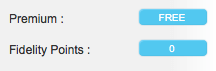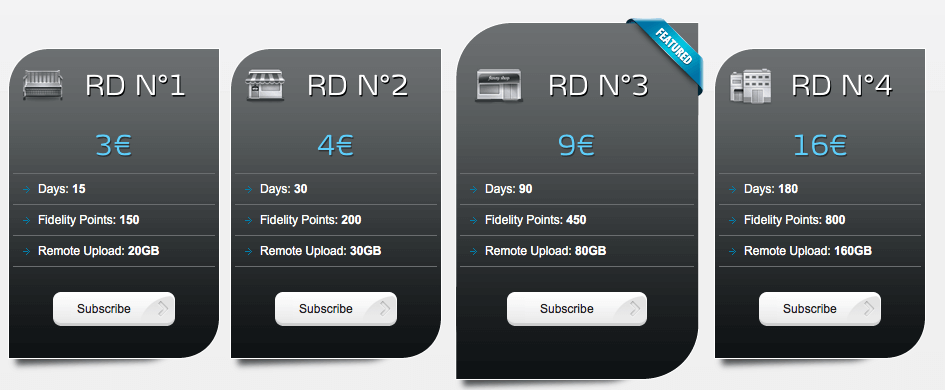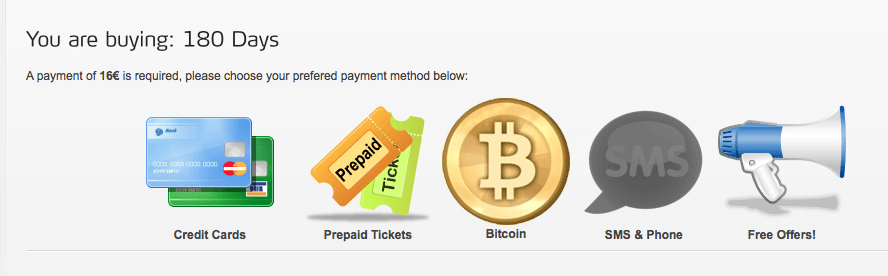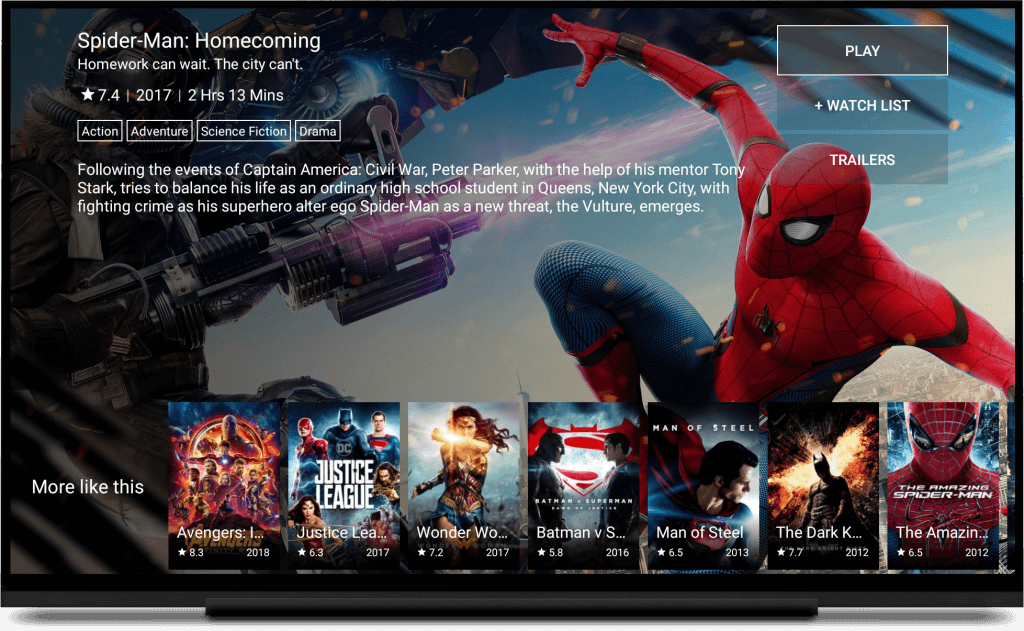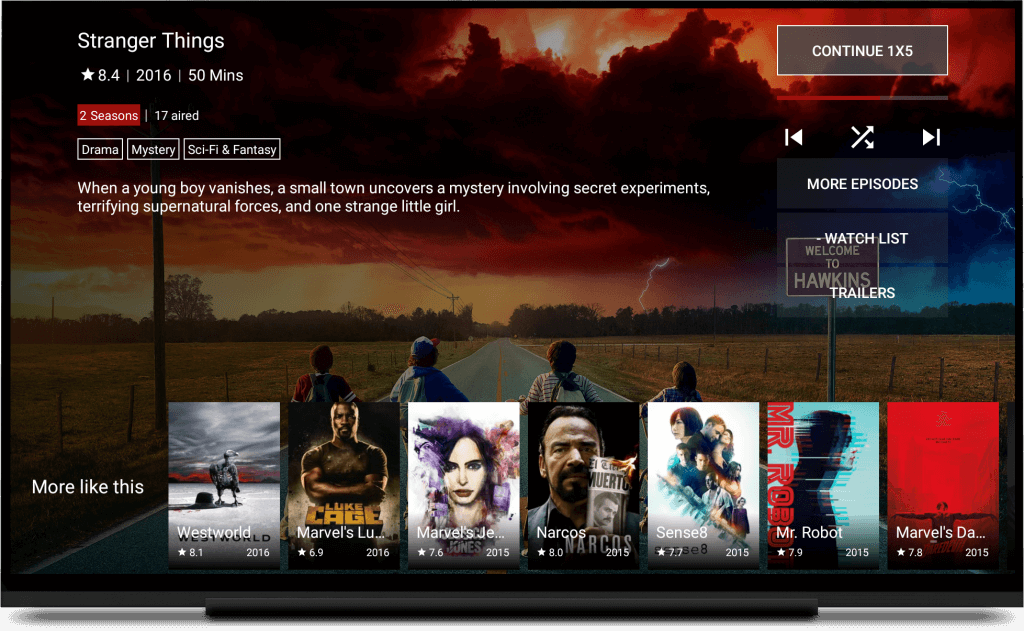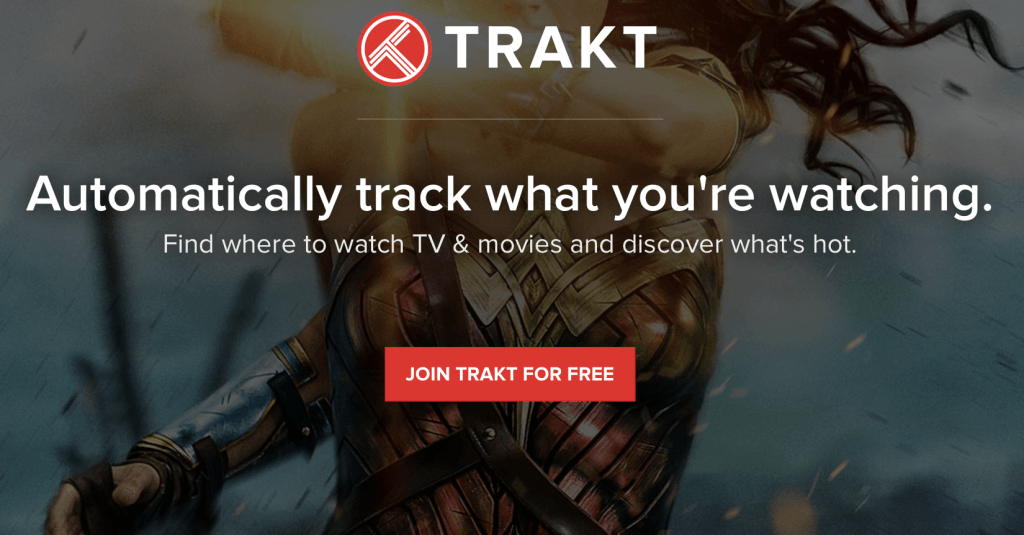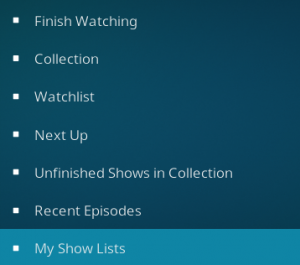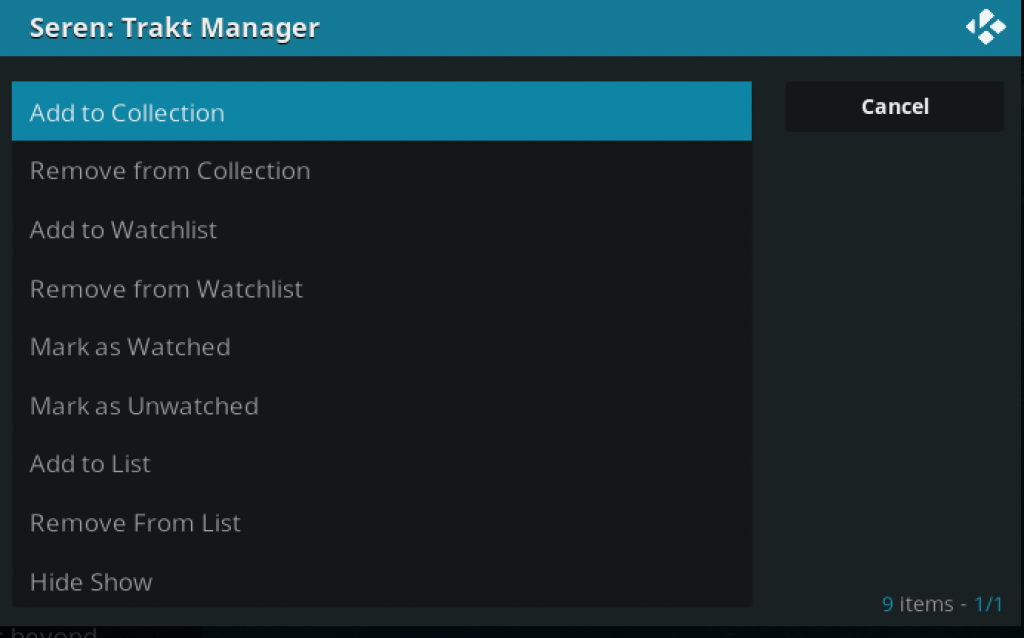The 13 Clowns Kodi addon is a multi-source addon built from the Exodus Redux code base. 13 Clowns uses the new community scraper project, Civitas Scrapers.
Not sure what this all means? Keep reading for all of the details!
13 Clowns Repository & Addon Returns
March 19th: The 13 Clowns Kodi addon has returned online. If you would like to install it, we’ve updated the install guide at the bottom of the gude.
Original 13 Clowns Repo Hacked
If you are seeing pop ups from TVAddons’ Indigo addon installed that wasn’t there previously, it’s because the original 13 Clowns repository has been hacked and replaced with TVA content. Click here to learn more info about this 13 Clowns hack, including how to remove the TVAddons malware from your system.
So, why 13 Clowns vs Exodus Redux?
Kodi addons are made up of three separate parts:
- The Scraper
- The Resolver
- The Search Engine
The 13 Clowns or Exodus Redux addons (or any other addon) is the search engine. It’s job is to search and query movie and TV titles. In the case of Exodus and other multi-source addons, it uses Trakt, TMDB, and TVDM databases to present movies and titles in playlists such as “most popular” or “trending movies”.
When you search or query a title, the Kodi addon searches through scrapers, which are websites on the internet that contain links to media files. The scraper used by 13 Clowns is Civitas Scrapers, which has quickly become the most popular set of scrapers for Kodi.
Exodus Redux is still using the old LambdaScrapers project, which has been abandoned and is not receiving updates any longer.
After showing you a list of media files, the one you pick to play is passed off to a resolver. The resolver module is ResolveURL, which is a collection of instructions on how to navigate through file hosts to get out the raw video file.
13 Clowns Latest Version
April 9th: The 13 Clowns Kodi addon has been updated to v5.0.3. Recent changes to the addon include:
- Added kids section
- Adjusted documentaries section
- Sports section added under One Click Specials
March 19th: 13 Clowns has been updated to v5.0 and is back online. View the install guide below if you would like to install it today.
Previously, the 13 Clowns Kodi addon added the following features:
- 1 Click movies, IPTV, and sports events added
- The implementation of Civitas Scrapers
- Navigation changes: hide or show anything and customize the addon to your liking
- Kodi 18 fixes
- Added youtube section
- Added classic movie links
- Added channels & boxsets sections
- Ensure Lambdascrapers is default
- Added documentaries
- Icon change
- Fix ‘In Theatres’ section
- Fix link to providers
- Changed “Information and News” section to “No Stream HELP”
- Added credits section
- Turned off trailers by default
The addon uses the Incursion code base (The Incursion fork comes from the original Exodus addon) with LambdaScrapers integrated into the addon. There are some “tweaks” made but those specifics were not posted.
Interested in checking out the addon? Instructions are below!
If you are having trouble getting the addon to work, check out our troubleshooting tips underneath the install guide.
13 Clowns Special Playlists
The 13 Clowns addon has some special playlists that are unique to other multi-source addons you are used to seeing. Special playlists in the addon include:
- Sports
- Specials
- Monthly Spotlight
- Kids
- Documentaries
- Youtube Videos
How to Install 13 Clowns Kodi Add-on
Standard Method
ON Kodi 17 Krypton & 18 Leia Only: From the main menu, navigate to Settings > System Settings > Add-ons > Turn On Unknown Sources > Click Yes.
- From the Kodi main menu, navigate to SYSTEM > File Manager > Add Source > None
- Type the following EXACTLY https://the13clowns.github.io and select Done
- Highlight the box underneath and enter a name for this media Source like .13. and then click OK
- Go back to your home screen.
- ON Kodi 17 Krypton or later: Select Add-ons > Add-on Browser
- ON Kodi 16 or earlier: Select SYSTEM > Add-Ons
- Select Install from Zip File > .13 > repository.13clowns-x.x.x.zip and wait for the Add-on enabled notification
- Select Install from Repository > 13 Clowns Repo > Video Add-ons > 13 Clowns Video > Install
- Wait for Add-on enabled notification
13 Clowns Kodi No Streams Available Fix
If you are seeing a fast “No Stream Available” when clicking on any title. follow these instructions:
- Navigate to Tools > Settings: Providers.
- Under the Providers tab, make sure the Scraper Provider is set to Civitas Scrapers.
- Click on Open Civitas Scrapers Settings
- Make sure the Choose Module Scraper option is set to Civitasscrapers.
- Click okay
- Follow steps 1-5 above one more time to make sure that your settings have been locked in.
You should see working streams with the 13 Clowns Kodi addon!
If you want to try something else, check out our best Kodi addons and best all-in-one Kodi addon lists for more details.
How to Authorize Trakt in 13 Clowns
If you are a Trakt user and store your movies and TV data in that service, you can sync your account by launching Exodus Redux and going to Tools > Authorize Trakt. Follow the prompts on the screen to sync your account accordingly.
Let us know on Twitter or Facebook if we can help you out!
13 Clowns Installation Failed
If you get the Kodi ‘Installation Failed’ error when trying to install the latest version of the addon, the issue is because 13 Clowns has switched servers in the back end and your Kodi is still looking in its old location. Simply re-add the source, the repository, and the addon again from scratch!
PROTECT YOURSELF ON THE INTERNET
Sign up for a premium Kodi VPN and access the internet unrestricted. We offer exclusive discounts for two services – IPVanish and NordVPN. Both are respected in the Kodi community & have some great features for users:
Apps for Android, iOS, Mac, Linux & more
Zero Logs
Unlimited bandwidth
Tier 1 hardware (no speed slowdown)
Access to servers hundreds of VPN servers


The post 13 Clowns Kodi Addon: Ultimate Setup Guide appeared first on Kodi Tips.