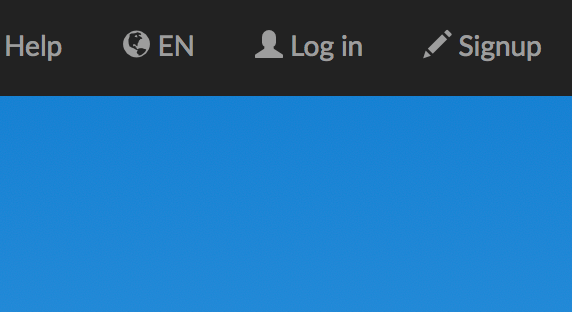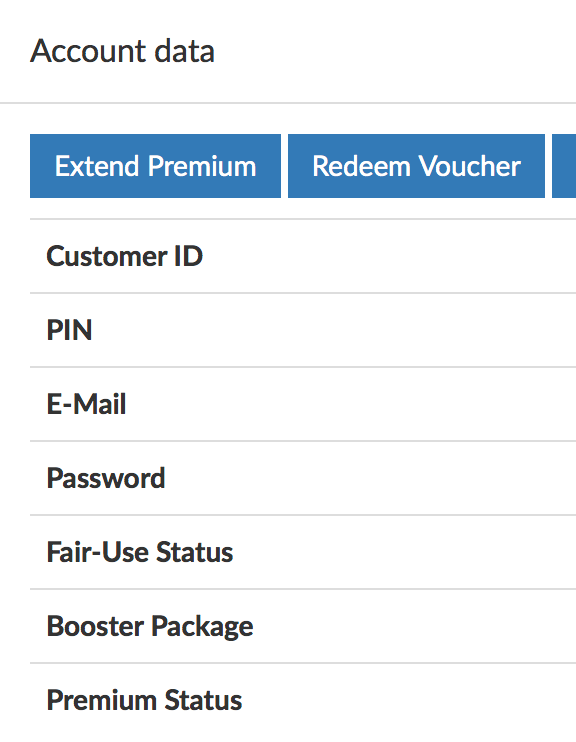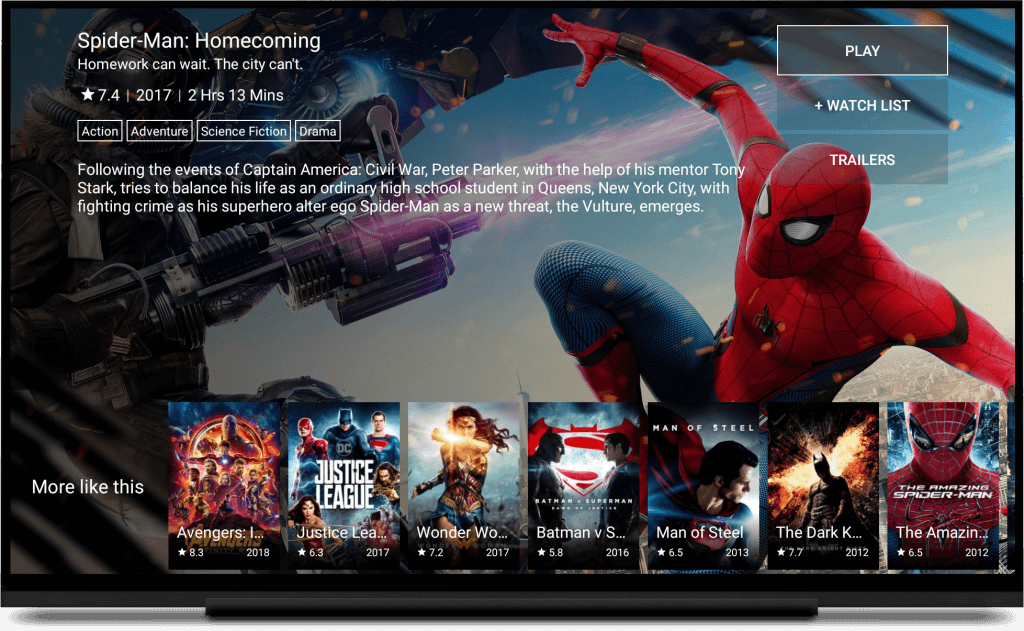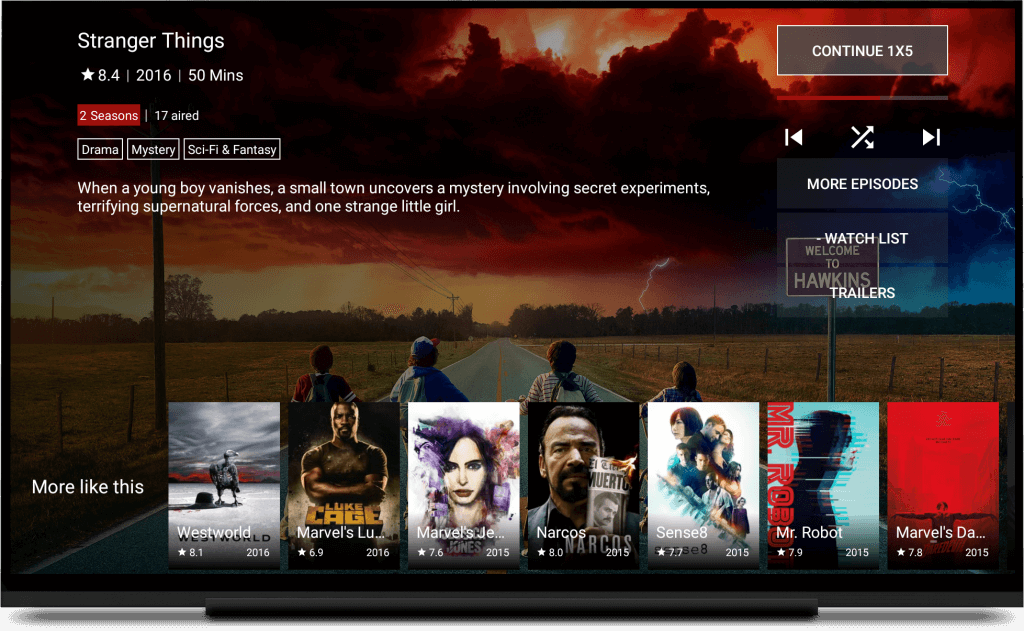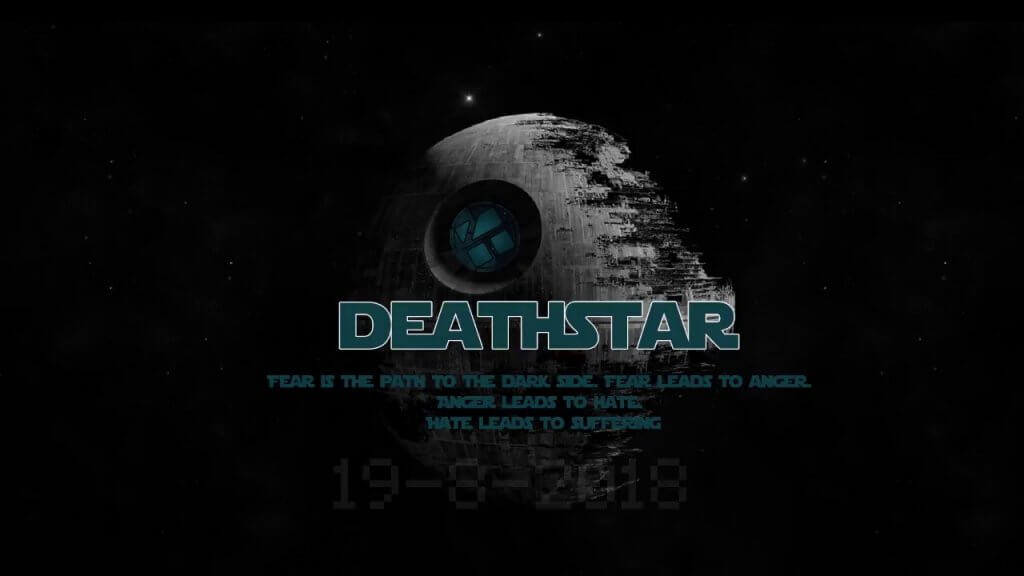You deserve only the best Kodi addons on your system.
Finding and installing them is a lot easier than you think!
Grab the top 13 best Kodi addons for 2019 as chosen by our followers. Experience the ultimate Kodi experience in any niche or category.
Stay away from the guides that are a year old and don’t follow the Kodi community. Don’t bother with any Kodi build which comes preinstalled with 100+ addons to bloat your system down.
Listed below are what we believe are the current 13 best Kodi addons for May 2019. These picks aren’t just chosen by us. They are compiled based on what the followers of this site and on Facebook and Twitter like.
Every day on our home page we have an update about a new Kodi addon or update that’s come out and hit the scene. We keep a watch on the community and know where the quality is. A little bit of light reading and you will have a handle on Kodi’s best addons.
But that’s not all.
We’ll also show you how to install them on your box! Install these 13 best Kodi addons today for a nice reliable and lightweight Kodi setup you will enjoy
Use this guide of best Kodi addons with our KodiTips Feed and quickly install all the addons listed below which are hosted on GitHub.
How to Install These Addons
Installing addons in Kodi is the same basic process over and over again. Simply note the repository address and the repository name from the addon listing below. Then at the bottom, use the step by step instructions to install each addon.
But first..
For maximum success, you are going to want to make sure your Kodi is setup to install third-party addons, which is disabled by default.
From the main menu of Kodi, navigate to Settings > System Settings > Add-ons > Turn On Unknown Sources > Click Yes.
You can now install all of the addons below!
Best Kodi Addons: May 2019
Seren![seren kodi]()
The Seren Kodi addon comes from nixgates, the former developer of the Incursion addon. It is one of the most unique pieces of development in the Kodi community since the original Exodus addon was created a few years back.
Seren integrates really tightly with both the Premiumize and the Real Debrid premium services for a more seamless experience. Some of the unique features that Seren has over other Kodi addons include:
- The ability to quickly continue watching TV shows
- Tight cached torrenting integration for more HD content and less buffer
- Up Next integration, a Netflix-like feature that prompts you to start the next episode automatically
- Seren automatically downloaded the next few episodes and queues them up for less wait time
The full feature list for Seren is too hard to list in a single roundup post like this, so check out our Seren addon guide for more details.
Seren Kodi Information
- Kodi GitHub Username = nixgates
- Repository Address = https://nixgates.github.io/packages
- Kodi Repository = Seren Repository
13 Clowns
![13 clowns kodi]()
13 Clowns is the perfect combination of a multi-source addon and one of the best addons containing free sources. 13 Clowns is also the home addon for Civitas Scrapers, a community scrapers project that is the next generation of Lambda Scrapers.
It has been a bit of a whirlwind past few months for multi-source Kodi addons. First, Blamo went offline and took with him both Placenta and Neptune Rising. Magicality took over as the trending addon, but suffered a short life. Exodus Redux hasn’t been updated in a while either. 13 Clowns is the most reliable of the working and unique multi-source addons.
Civitas Scrapers combines working scrapers from Yoda, Covenant, Placenta, Exodus Redux, and Incursion to create a giant list of working scrapers. As well, it has started to include specialty fixes not found anywhere else.
Scrapers mean more links returned by the addon, so we recommend trying 13 Clowns today to see for yourself.
13 Clowns Kodi Information
- Kodi GitHub Username = 13Clowns
- Repository Address = https://13clowns.github.io
- Kodi Repository = 13 Clowns Repo
Joker Sports
![joker sports kodi]()
Joker Sports – Joker Sports is a new addon by Maverick, who has some really quality Kodi addons. Joker Sports focuses specifically on, you guessed it, sports.
The addon contains multiple sources of live IPTV and sports related channels pulled from the internet. It also has a sports highlights area and one that contains show and event replays.
So far, Maverick has done a good job updating the addon so that it only contains working content. Per a message at the top of the addon, you may need a VPN in order to use some of the channels within the addon. Some links are geo-blocked in parts of the world (most commonly in the UK) so you will need to connect your VPN to a pro-net neutral company before trying links. Click here to sign up for a VPN today with a free 25% discount.
Joker Sports Kodi Information
- Kodi GitHub Repository = maverick53
- Repository Address = http://mavericktv.net/mavrepo
- Kodi Repository = Maverick Repository
Gaia
![gaia kodi]()
The Gaia Kodi addon is a diverse multi-source project aimed at giving you the most control and configuration out of any other option. It has integrated support for premium scrapers from Real-Debrid and Easynews, as well as free scrapers from Incursion and Placenta. You can enable and disable what you want in order to give yourself the right balance of displayed content.
Last month, version 3.0 of Gaia was released and it addressed the speed issues that most users regularly complain about. It has introduced a brand new feature called Orion, which is designed at speeding up search results. Orion is perfect for Gaia and it decreases scraping time down to only a few seconds!
Check out our in depth Gaia setup guide for full instructions and tutorial on how to optimize Gaia and make it run good for you today.
Gaia Kodi Information
- Kodi GitHub Username = gaiaorigin
- Repository Address = http://repo.gaiakodi.com
- Kodi Repository = Gaia Repository 1
Deathstar
![deathstar kodi]()
Deathstar is a new Kodi addon and new addition to our best Kodi addons list. It is a collaboration project from a number of different Kodi groups including DNA, Expose, WOW, and others.
Deathstar brings over 30 individual addons together into a single spot. This means less individual addons and bloat on your system in favour of a one-stop place for all of the content you could want.
No matter what you are looking for, Deathstar probably has it. And that’s the big reason why it finds its spot on our best Kodi addons list.
Deathstar Kodi Information
- Kodi GitHub Username = N/A
- Repository Address = http://uk1.site/Repo
- Kodi Repository = repository.ukodi
FDJ.HD
![fdj.hd frenchdj kodi]()
FDJ.HD is the all-in-one addon from frenchdj. It combines Documented.HD, Beats.HD, Alive.HD, and some new sections into a unique single addon.
One of our favourite sections in the addon is the Documented.HD area which contains – you guessed it – documentaries. Multi-source addons provide mostly information on movies and TV, but documentaries have risen in popularity over the last few years and are one of the most popular niche requests we get.
The Alive.HD and Beats.HD areas contain the biggest lists in Kodi for music concerts, music videos, and specialty music content. Other sections include content for magic, stand up comedy, and movie games (movies made out of video game cut scenes).
Content in the addon is automatically updated and there are hundreds of hours worth of content to check out. If you enjoy documentaries or any of the other content listed above, this addon is worth checking out today.
FDJ.HD Kodi Information
PROTECT YOURSELF ON THE INTERNET
Sign up for a premium Kodi VPN and access the internet unrestricted. We offer exclusive discounts for two services – IPVanish and NordVPN. Both are respected in the Kodi community & have some great features for users:
Apps for Android, iOS, Mac, Linux & more
Zero Logs
Unlimited bandwidth
Tier 1 hardware (no speed slowdown)
Access to servers hundreds of VPN servers
![]()
![]()
Maverick TV
![maverick tv kodi]()
Maverick TV is our pick for top playlist Kodi addon this month. A playlist Kodi addon contains specific sections worth of content that is custom curated and maintained by one or more developers.
The reason why Maverick TV is so awesome is that it is such a well organized source for some of the best and most reliable links in Kodi. Inside of Maverick TV are multiple individual sections worth of movie and TV information. The 4K UHD list in the addon is the best in our opinion.
Maverick TV comes with everything from movies and TV to sports, documentaries, stand-up comedy boxsets, 24/7, music and more.
Maverick TV Kodi Information
- Kodi GitHub Username = Maverick53
- Repository Address = http://mavericktv.net/mavrepo
- Kodi Repository = Maverick Repository
The Magic Dragon![the magic dragon kodi]()
The Magic Dragon Kodi addon has a ton of things packed inside of it that are covered in other areas in this list: movies, TV, documentaries, sports.
Included in The Magic Dragon are multiple movie playlists that cover a number of topics: hd releases only, new cam streams, the latest movie, trending titles, and more. The addon also has a torrent section that takes advantage of the new cached torrent support in ResolveURL.
The addon doesn’t have a lot of live sources, which are a crapshoot in Kodi anyway. There are big dedicated sections for replays, highlights, show replays, catch up TV and more.
The Magic Dragon Information
- Kodi GitHub Username = N/A
- Repository Address = http://supremacy.org.uk/zip/repo
- Kodi Repository = supremacy
Youtube Music
![youtube music best kodi music addon]()
Youtube Music has taken over from long-time best music addon, MP3 Streams. Some of the reasons we like it better are its better reliability for finding HD streams and additional playlist optjons from Billboard, Spotify, iTunes, and more.
Youtube Music allows you to stream virtually any song in the entire world, any time you want. It pulls metadata for songs from the internet including Billboard charts, specialty playlists, and other categories. When you click on a link for a song, the addon scrapes Youtube, which already contains every song, and returns an HD link. Any song that has a music video will play the official HD source.
The addon has a clean interface packed full of playlists and recommended content. Use this addon and turn your Kodi system into a music DJ. Prepare for the next music concert or tour in your area today.
Youtube Music Kodi Information
Playlist Loader
![playlist loader kodi]()
Playlist Loader is our chosen addon for accessing live IPTV channels around the world. . This is a bit ironic, since Playlist Loader is a Program Add-on that does not contain any streams or media. Instead, it is an interface that allows you to load in M3U Playlist files, which are text files containing live IPTV information.
Live TV in Kodi can be very finicky as any long-time user will tell you. The reason is because links are constantly changing on the internet, which requires Kodi developers to manually change them on their end each time. As well, the more popular a channel is, the more lag and buffer there is for everybody streaming. Rather than chasing Kodi addons which frequently go down and change, M3U playlists are updated on the fly and can be easily loaded in and swapped inside of Playlist Loader.
Some popular M3U playlists available are the new cCloud Atom and Fluxus IPTV. Check these out today and discover how nicely M3U files are to work within Kodi.
Playlist Loader Kodi Information
TVZion Android APK![tvzion android amazon fire kodi]()
The TVZion Android APK. is our pick for best current Android app. For those of you who enjoy Android apps and miss what Terrarium TV had to offer, you need to check out TVZion today.
TVZion has a ton of features not found in any other Android app including:
- Full cached torrent support
- Extensive Trakt integration
- Unique and easy to use GUI interface with less button clicks needed
- More metadata for video and audio quality, file size, bandwidth, and more.
If you want to try one Android APK alongside Kodi, then check out TVZion today.
TVZion Information
UK Turks Playlist![UK Turk Playlists]()
UK Turks Playlist is one of the longest running Kodi addons in the community today. It is a traditional style playlist Kodi addon, which means that its playlists are curated, maintained, and updated individually instead of automatically being pulled from a service like Trakt.
UK Turks Playlist was recently overhauled and given a major update to v6.0. It’s given us a chance to highlight was a great addon it is for everyone again. Some of the lists in this addon haver over 10,000 entries!
Check out the UK Turks Kodi addon today and see for yourself.
UK Turks Playlist Kodi Information
- Repository Address = https://addoncloud.org/ukturk/install
- Kodi Repository = UKTurk Addon Repository
Destiny![destiny kodi addon]()
The Destiny Kodi addon is the newest addon in this list and we almost didn’t include it until it was proven more. However, Destiny has some NEW features and is more than just a Kodi fork, so we want to highlight that for everyone.
Destiny has a multi-source component to it similar to Seren or Exodus or Yoda. However, it comes packed with other unique features such as:
- Dynamic Acestream integration
- Full M3U Playlist support
- Native watched support without Trakt
- The ability to play a trailer while you wait for your link to load
- The ability to load in a Jen XML list
Check out our full Destiny guide in the link above for more information and check out this addon today.
Destiny Kodi Information
- Repository Address = http://repo.mreggman.xyz
- Kodi Repository = Eggman Repository
And with that, we have posted our top 10 best Kodi addons. If you notice above, every single addon listed fills a very specific niche and different area of Kodi. There is.a lot of copy and paste and a lack of originality in parts of the Kodi community and we only wanted to focus on a single addon from each category.
Honorable Mention
As of late, some quality teams have come out with all-in-one playlist addons where they curate the content and organize playlists for Kodi users. We’ve highlighted SkyNet above, but want to acknowledge the following addons for the great work they’ve done:
What do you think the best Kodi addon is? Did we miss any of your favourites in the list above? Comment below and let us know what your favourite addon is. We will be watching for addons to add to the list in June.
Let us know on Twitter or Facebook if we can help you out!
PROTECT YOURSELF ON THE INTERNET
Sign up for a premium Kodi VPN and access the internet unrestricted. We offer exclusive discounts for two services – IPVanish and NordVPN. Both are respected in the Kodi community & have some great features for users:
Apps for Android, iOS, Mac, Linux & more
Zero Logs
Unlimited bandwidth
Tier 1 hardware (no speed slowdown)
Access to servers hundreds of VPN servers
![]()
![]()