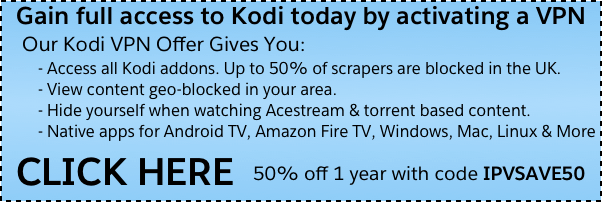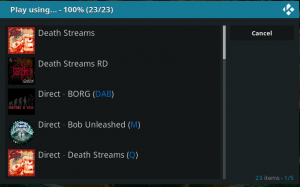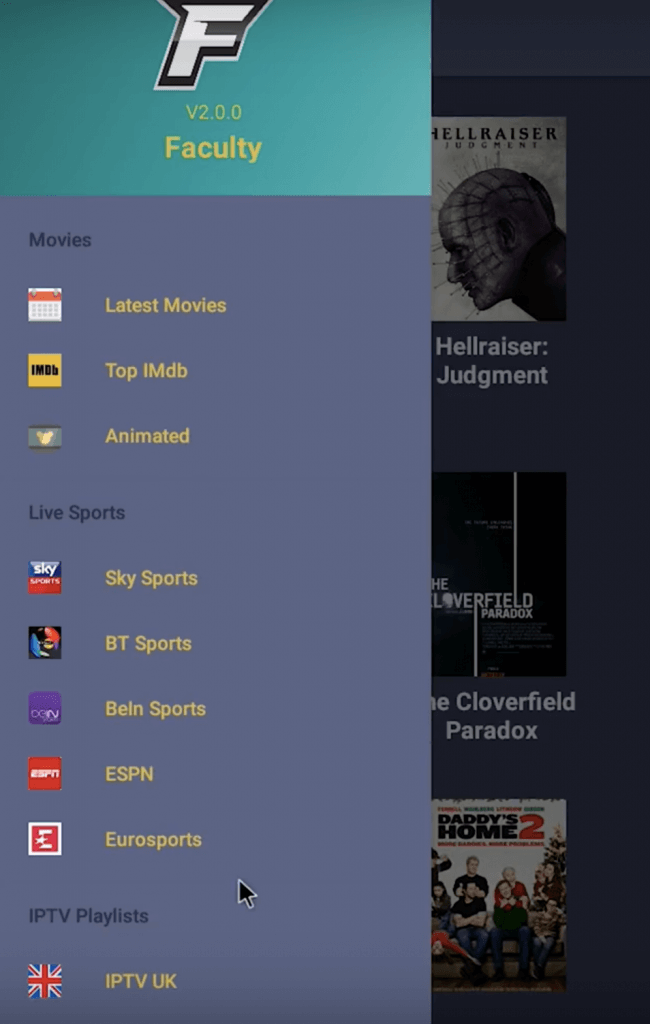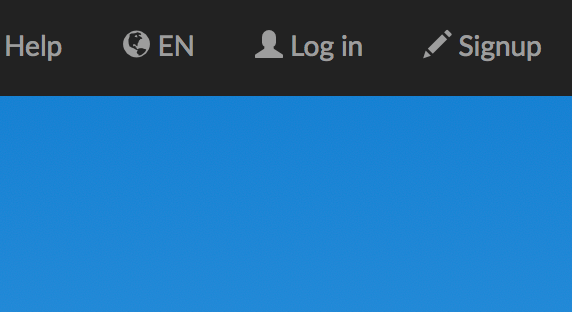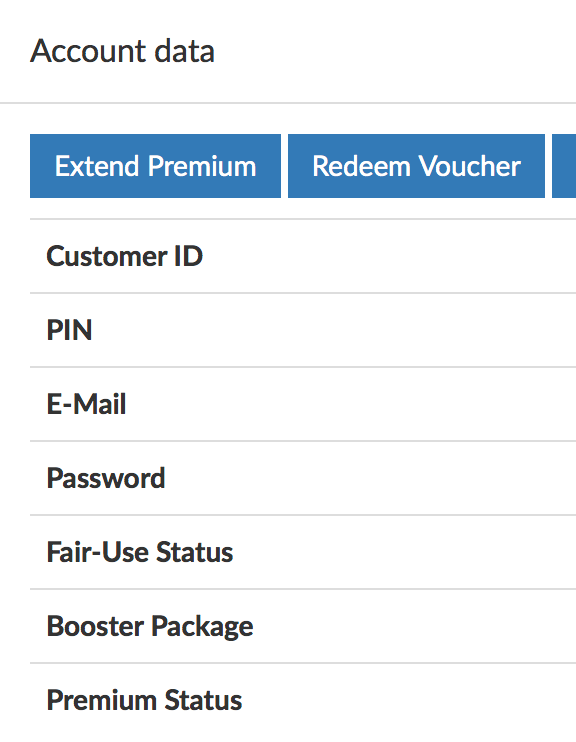This week, the owner of TV ADDONS appeared in live and recorded Youtube interviews with Solo Man, Husham, and LeeTV. For those who want to read what was said, read our detailed TV ADDONS Youtube summary below.
In attempt to connect with the Kodi community, be more transparent, and answer questions about his website, pending lawsuit, and life, the owner of TV ADDONS has appeared on three popular Youtube channels. Solo Man, Husham, and LeeTV are three popular Kodi Youtubers who hosted special TV ADDONS Youtube interviews this week.
If you’ve been living under a rock, the creator of TV ADDONS (eleazar) is currently involved in two separate lawsuits: one by four large media companies in Canada and the other by Dish Network in the USA. Accusations against eleazar include copyright infringement and related offences.
Since TV ADDONS first reappeared online following the seizure of their old domains, there has been a wide range of speculation and motives from those in the Kodi community. They have been crowdfunding money to help pay for legal fees, which has naturally brought on strong reactions from the community.
For those of you who don’t want to watch the TV ADDONS Youtube interviews, which would clock in at nearly 4 hours worth of time, we have summarized all of the good parts for you. We’ve analyzed, transcribed, and summarized all of the interviews. They contain community-requested questions that the owner of TV ADDONS has answered fairly candidly.
Check out the interview summaries below our special Kodi VPN promotion for our viewers.
![]()
Solo Man TV ADDONS Youtube Interview Summary
Solo Man’s interview with TV ADDONS consisted of four questions to answer as follows.
First, TVA was asked about the Anton Piller Order carried out at his home in June of 2017. “Last June, I woke up at 8am, violent banging on my front door. I called the police and when they arrived, I opened the door to find a prosecutor, baliff, and third party counsel representing four giant Canadian media companies. They told police to leave, didn’t tell them why.”
“After 12 to 15 hours of interrogation where I have to give them laptop passwords and personal information for review, they left.” .. “One week later, we had to be in court. We met our lawyer right before this. We had no access to the website site or computer while preparing for our defense in court. [The prosecution] had a year and a half to prepare.”
Surprising even TV ADDONS, the initial judgement was won when the judge claimed that his personal rights were violated during the order. All original accounts and domains were ordered to be returned.
Continuing, “Right before Canada day: the prosecution was granted a stay of execution which means everything is kept by a third party while appeal process goes through.”
Unfortunately, TV ADDONS lost the appeal, which means that the domains and accounts must stay held by the third party until the conclusion of the civil court case.
Second, Solo Man asked: “Obviously, you had a team of developers working to create these addons. Why are you the only one being sued and the only one fighting this case against these media giants?”
“TV ADDONS protected the privacy of its members. No TV ADDONS have been reported as being sued or visited,” said eleazar. He speculated that that they want TV ADDONS to be the fall guy on behalf of everyone.
Then, TV ADDONS noted that USA DMCA laws protect websites that contain user generated content from being held responsible for its content. In Canada, there is no law. There is no legal protection. A claim not tested in trial was enough to seize the TV ADDONS accounts.
Third, Solo Man asked: “Lately, a lot of developers have been receiving cease and desist letters and there has been a ban on their projects. What should the end user be afraid of? Should they be worried about legal trouble?”
TV ADDONS had the following to say: “Self-censorship in Kodi world – censorship on fear of legal action – is a problem. Whether you did anything wrong is irrelevant. It will cost you hundreds of thousands of dollars to fight against these claims. The civil justice system is designed to discourage participation. There is no innocent until proven guilty, no protections to even the playing field. Developers are in fear. It’s not fun anymore, it’s getting crazy. If you want to preserve open source code, copy and fork it. Go on GitHub and fork and copy code to archive and stay available.
End users shouldn’t have much to worry about. They can’t just sue an end user without proof. With torrent sharing, you hear about letters because you are actually sharing. With streaming, as far as I know, there is no way of connecting or tracing users unless a company took over the host.”
Finally, Solo Man finished his interview with the question, “What will be the future of TVA after the entire legal ordeal is over?”
“There are a lot of things in the works. The first was the Git Browser addon which allows users to connect directly to repositories without going through groups. You just punch in a developers name. This allows developers to work independently without having to join a group (reopsitory). It empowers end users to get what they want.
TV ADDONS is not involved in the development, they leave developers to do their work. There are unique and new addons under development which will hopefully inspire originality and innovation. Interesting things that give you endless content.”
With that, you now know the entire extent of the TV ADDONS Youtube interview with Solo Man. If you would like to watch all or parts of the interview from Youtube, check out the embedded video below.
Husham TV ADDONS Youtube Interview Summary
The same day, TV ADDONS appeared in a live two hour show with Husham Memar, one of the most polarizing Youtubers in the Kodi community over the last few years.
Husham and Eleazar covered a wide range from topics and questions asked by both Husham and viewers who were watching live. TV ADDONS once again gave a summary of his lawsuits and court cases. He also answered a number of more controversial questions head on about fundraising, his competitors, pre-loaded box sellers, and more.
A summary of the TV ADDONS Youtube interview answers are as follows:
Talking about whether the old TV ADDONS domains are currently in the hands of someone malicious: “[The domains are not held by the] firm suing me. He’s an independent law firm that is just holding the domain to preserve it while the legal proceedings play out.”
On the future of Kodi third party addons: “We had raw data based on the number of connections. 30 million active users used the TVA repo per month [at its peak]. Now about 18 million. Consider that TVA had to start from scratch and there is nothing not legitimate about the current addons. There is a lot of great content online that isn’t associated to piracy.”
On fighting against the civil court claims against them: “It’s not about being right or wrong. By the time you go to court to fight, it costs you a couple of hundred thousands of dollars. A criminal court is about proving someone to be guilty. A civil court case is different. Think of it like a divorce. The other party can say what they want and trash your name, regardless of whether or not its true. They can bash you for their benefit.”
Talking about pre-loaded box sellers: “TV ADDONS never had anything to do with any preloaded box sellers. Personally, we would speak against preloaded box sellers. We would tell people not to support them because we were about free and open source sharing. At the same time, what people do is their business, I’m not mocking them either. I just want to make it clear that us and them, we were never aligned.”
On Xunity Talk, a rival Kodi repository which shut down the same time that TV ADDONS went offline: “Xunity was never our friends. They were some people who left TV ADDONS to start it. I don’t want to bad mouth them now, but I guess what happened is someone from that site got in touch with us and he gave us their domain names and forwarded them to TV ADDONS. We’ve never attacked them but they attacked us. We never did anything to them, but they still gave us their domains and their support. No matter what some people may think of me, I’m not a bad guy, I never screwed anyone. I enforced certain rules and standards. Our rules were:
- No paid live IPTV
- No boxsellers. We didn’t want our site taken over by piracy selling and commercial entities.
- No statistics. We didn’t want people to take statistics of certain addons.”
On the infamous “boat” photo; “I believe in privacy. I think its your right to be [anonymous] online. When we first did the fundraiser, I didn’t have any recent pictures. All of my recent pictures I had a big beard and I don’t have one now, so I needed a picture to use. I was on a lake in Canada with some of my friends on a rented sailboat. It was a few person small boat with no motor. I wasn’t even driving it. I didn’t even pay for a rental. And that’s what the picture was about.”
![donate to tv addons]()
Regarding donations: “I’m not begging for donations. If you agree with our cause and you don’t want to see me completely demolished, you can choose to donate. I’m not on the streets starving and there’s people that deserve it more.”
On lawyer fees, costs, and fundraising: “I had spoken to my lawyers last week, they knew when they took me on that I didn’t have any money. When the [Anton Piller order] happened, I had to show them my bank accounts and statements. So my lawyers knew that I didn’t have any money, but they took me on because they believed in my case and thought that my rights were violated. The judge agreed with them, saying they violated my rights and it wasn’t clear piracy. We thought that was that and I thought I could fundraise the money [to pay the lawyers].
When we first won and they appealed, we had no choice but to appear in court with our defense. In order to supply the documents in the format needed, it takes work. [The initial court dates] costed over $150,000 in legal fees, let alone the appeal and additional court hearings.
We are currently three days in and we don’t have our trial date yet, so there will be additional court days and more costs ahead.”
On what to expect from TV ADDONS in the future: “If you go to our website to the addons section, you’ll see tons of addons there. USTVCatchup and USTVNow are great addons. For people in the UK, tvplayer and UKTVPlay and BBC iPlayer are awesome addons.. We have a new addon called Free Live TV, which is a modular addon. So, there will be more and more channels from their official sources. Most TV channels have their feed on their website for free, live. It takes time to create and build addons to scrape it. We have a lot of cool stuff coming.”
In defence of his platform: “As far as I’m concerned, we provided a platform for third-party addons. It’s clear that the DMCA Act doesn’t protect you – if you are Facebook with billions of dollars, it protects you because companies don’t mess with you. We don’t have the funds to protect ourselves, so we have to be extra cautious until we have these court cases settled. We have a new addon submission policy that states unless an addons license can be easily verified, we just can’t accept it.
If you watch a movie on Netflix, how do you verify that Netflix owns the license for that movie? You simple have to believe them.As far as I knew, they would have had to send us a notice and let us know if we had infringing content. We received less than 5 DMCA notices in our entire existence. 3 of them were written by robots that automatically found us by scraping the internet.”
In regards to fundraising legal costs: “We don’t like fundraising. We are only doing it because we have to. Our legal bills are at least three times what we are trying to fund. They’ve spent more in time and money than what we have paid them so far… We couldn’t get one of the big law firms in Canada because those law firms have all represented one of the media companies against us.
[Our lawyer has] won huge cases. He’s won cases against the government, against lottery companies, Justin Bieber. But, he’s not a multi-national law firm with billions of dollars. He’s himself and a few partners. When he’s dedicated to us, he doesn’t have the time to take on a different client.
[In court], you need an expert report to go and defend yourself. They are written by PHDs in that topic. We have to hire them and to write the evidence book could cost $20,000 just on his own.. He has probably never heard of TV ADDONS so he has to research it. And then an expert gives testimony under sworn testimony so he has to be sure of the facts before he speaks. A lawyer costs $500 per hour. There are a lot of legal costs that add up very quickly.”
Husham noted that some developers have gone “missing” and people want them back, such as Shani (developer of Zem TV): “We got sued from one of Shani’s addons, Zem TV. I didn’t know anything about that until we got sued because of Zem – they didn’t get sued because of us. They got Zem’s identity because I guess he didn’t use a VPN when he connected to the internet once or something – it’s all in the court documents.
We received a DMCA takedown request about a month before [the lawsuit for Zem TV]. Immediately, I sent the DMCA to Shani and the addon was taken offline. I thought that we cooperated with the DMCA. I didn’t’ reply to it but the law doesn’t enforce you to reply, only to comply. If you send a DMCA to Facebook it can take weeks to comply. We removed that addon within minutes of receiving the DMCA.
A lot of people in the Kodi community think that TV ADDONS is still making major profit since their website is up: “Profiting, what are you talking about? We have Adsense spots on the site. If you click it, we make a think. When you buy a website you have a space for an ad. Should we leave it empty or put an ad there?
First of all, our site had 30 million active repo users. The infrastructure was expensive, it wasn’t cheap. We did everything so that privacy was paramount, which cost us triple the amount of regular services. I was going to the web host that defends privacy. I could have made millions of dollars, I had the ability. Instead, this is a community I care about that I didn’t get involved with to make money. None of the developers were ever paid. It was against our policy to be paid.
If I was putting my full time in, I needed to pay rent. But, I don’t even own a car. Honestly, I was living with my grandfather for years. I’m 30. I’m not a big spender and I don’t value a lot of money in life.”
Talking about the Git Browser addon: “People are bashing the new Git Browser that you can use to install Kodi addons directly. Some people say no no no, but to a newbie. If you hear about a new addon, you go on google and type in “how to install X on Kodi”, you’ll get 100 websites. Many of them are clickbait, some don’t even have the right information. You go on GitHub Browser and go and find addons directly from the source.
We have a new feature coming where you can create a list. You are going to create your list. People add your username and they’ll see a list of your favorite addons. And they’ll be able to install all of your recommended addons.”
On claims that the Git Browser doesn’t give you proper updates: “As it says on the front screen, makes sure that you install the repository and it will install the repository and all required dependencies. I will send someone $5 via PayPal if they can show me proof of an addon that does not install all of the required dependencies.” (the addon must be current and actively developed).
For the last part of the show, TV ADDONS explained why privacy is such a big deal and how a certain feature built into Apple phones that tracks all of your movements and Apple does not explain what it is doing.
To find this feature that Apple has added, navigate in your phone to: Settings -> Privacy -> Location Services -> System Services -> Significant Locations (Frequent Locations) -> Click on City Name – Click on Each Location.
“Imagine what this raw data looks like and who Apple could sell this data to. What if Apple is hacked? Governments and foreign entities could use this information to their advantage,” explained Eleazar.
After that, Husham thanked TV ADDONS for his time and for answering personal questions head on. The live TV ADDONS Youtube interview ended after that.
If you would like to watch parts of or the entire Husham / TV ADDONS Youtube interview, check out the embedded video below:
LeeTV TV ADDONS Youtube Interview Summary
After the interview with Husham, LeeTV extended his invite to TV ADDONS, promising to ask the real hard questions that critics of TV ADDONS wanted to hear. The result was the most fiery TV ADDONS Youtube interview of the three.
Read what LeeTV and TV ADDONS talked about in their interview below:
COMING SOON (Currently transcribing)
If you would like to donate to the TV ADDONS legal fund, click here for more information.
What do you think about the topics and answers addressed in the TV ADDONS Youtube interviews? Do they help paint a clearer picture of the man behind one of the most popular Kodi communities on the internet?
Let us know on Twitter or Facebook or by commenting below, what you think!
Hide yourself on the internet with a reliable VIP VPN service. A VPN can make hide your internet traffic and make you appear as if you are from anywhere in the world. We offer 53% off IPVanish, which has some advantages too:
Native apps for Amazon Fire Stick, Android TV, Android, iOS, Mac, Linux, and more
Unlimited bandwidth
Tier 1 hardware (no speed slowdown)
Log-free, so you can’t be tracked
7 day money back guarantee
The ability to be configured right at your router, for a hassle-free experience.
If you are interested in signing up, receive an automatic 53% off your first IPVanish bill by clicking here!